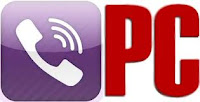 Viber is catching the VoIP lovers like a fire lots and lots of peoples start using Viber every day just because of the calling quality, simplicity and hassle free user interface.Viber becomes World's largest VoIP service provider app but unfortunately Viber is available only for Smartphone's not PC's.And in Smartphone's only iPhone and Android Smartphone's have the access to make international calls by using Viber and all other phone's like Nokia, Window's phones, Blackberry only able to send text messages.And there are no PC app of Viber launched officially for all those who doesn't have Smartphone.
Viber is catching the VoIP lovers like a fire lots and lots of peoples start using Viber every day just because of the calling quality, simplicity and hassle free user interface.Viber becomes World's largest VoIP service provider app but unfortunately Viber is available only for Smartphone's not PC's.And in Smartphone's only iPhone and Android Smartphone's have the access to make international calls by using Viber and all other phone's like Nokia, Window's phones, Blackberry only able to send text messages.And there are no PC app of Viber launched officially for all those who doesn't have Smartphone.
If you search over the Internet you will find lots of tutorial in which you will find that how you able to install Viber on your pc for making international calls, but none of the tutorial works perfectly, we also already have many tutorials on our blog but in many cases the calls are not possible.
In many cases you will not able to install the Viber on PC and if you succeed in installing Viber on your pc then you should not able to activate the Viber and after that the main problem which sucks you is international calls, means you would not able to make calls through Viber for pc.
But today we comes up with a new and best Tutorial through which you would able to make unlimited free international calls from Viber for PC.This is a hack from our team which is tested and ok.In order to install Viber on your PC you will need to install BlueStacks App Player's latest version on your PC.Which is a best Android app player in the market for free, but if you not use it correctly then you will not able to install and use Viber on PC.
Below i am listing all the accurate steps by step tutorial which enables you to make Viber to Viber free international calls for free without having any problems through it.
How To Install Viber For PC..??
Please read the instructions carefully before start the process, and in just 5 mins you will able to install Viber for PC for making free international calls without having any trouble.
- First of all Download the latest Version of BlueStacks from here.
- Install the BlueStacks app player on your pc after downloading.
- Now in between the installation you will be asked to install the App Store and necessary apps then check the both box and complete the installation process.
- Now after completing the Installation open the BlueStacks app Player and click on the Home button which is situated in the centre of bottom line of the App Player.
- Now Above you will see a tab named "App Stores" click on it.
- In the App stores you will see 3 app stores from all 3 select "1 Mobile" click on it and wait till the app store loads.Now above right had side you will see a search icon click on it and type "Viber" and search.
- You will see the Viber app and an download button after opening the App in the app store, click on the Download button and your Viber app starts downloading.
- Now once your app downloads and installs open the app and register yourself by entering your mobile number, now click on ok and you will get a message on your mobile phone containing a unique Viber code get the code from message and enter it in the Viber For PC app.
- And Bingo your Viber For PC starts and you will able to make international calls for free from Viber for pc.
- Now make international calls to all your Viber friends for free.
Video Tutorial On How To install Viber For PC..??
If you face any calling issue in which the top most issue is your friend will not able to hear your voice then you will able to do these steps for solving this issue.
If you face any calling issue in which the top most issue is your friend will not able to hear your voice then you will able to do these steps for solving this issue.
- First of all if you install the Viber carefully then you will not face any issue, but still if you get the calling issue then check your mic is working perfectly or not or connect an external mic and try to call your friend maybe this will fix your problem.
- If you will still stuck with the issue then just re-start the Bluestacks and call your friends and this will surely resolve your issue.
So i suggest all of you guys that try to install the Viber for PC carefully on your device and i hope you will also able to use Viber on your PC like our team.




I have installed viber followed your procedure on my laptop - thank you very much - but when somebody call me on viber, I cannot take the call. However, I can phone the person without any problem. Should I do something in the configuration? or what is the problem? Tx
ReplyDeleteHey Anony,
DeleteFor picking a call you have to slide the Green button towards right and for cut the call slide the red button towards green..Hope this will help you..!!
Regards
Team-Free Calling Hub
when viber is coming for Nokia user, i want to calling facility in Nokia phone, since viber is partner with Nokia, it take many months to install new version of viber
DeleteIm stuck on the loading stage :( please do help.
ReplyDelete